As lawyers, many of us are often called to make a presentation of an issue or an argument in one form or another; be it internally in a firm, for a client, for an industry group, as part of a CLE, or even in court or during an arbitration.
Most of us use PowerPoint. Some Mac users use Keynote. Both are sophisticated programs that, by and large, do the job capably (with the caveat that you do not use more than one or two points per slide, but let us not digress — that is a topic for a whole different article).
As wonderful and truly indispensable as PowerPoint and Keynote have become, they are inherently designed for scripted presentations, where every point and screen are planned in advance, as is their sequence.
If you possess expert knowledge of some subject matter, you might wonder how a presentation would come across where the audience interacts, and where ?questions and even ideas are encouraged by topic presentation, without being dependent on any ?predetermined slideshow order.?
Putting aside for the moment Don Henley’s apt saying, ??“the more I know, the less I ?understand” (from 1988’s “The Heart of the Matter”)?, all lawyers have some level of expert knowledge in some subject area, relatively speaking.
A young lawyer presenting to the public during Law Day is an expert in law generally for that audience. A lawyer presenting to a group of lawyers or leasing professionals on the latest nuances of commercial leasing law is an expert on that issue for that group. In either scenario, if the lawyer has made the same presentation on more than a few occasions, they likely have the urge to create a less scripted, and more interactive presentation.
So what about presenting in a less scripted manner? What about jumping around the slideshow to answer any particular question from the audience? With traditional presentation software, the presenter has to flip through endless slides to get to a point that is now out of context in the slideshow and, on top of everything else, has interfered with his or her order and the momentum of the presentation.
?If anything, Don Henley’s “the more I know, the less I ?understand”? in and of itself supports the need for an interactive presentation. Because as experienced teachers will say, teaching is itself an important learning process. And that process is enhanced by an interactive presentation, much more so than by a lecture-style format.
Alright, so much for theory. You have made it so ?far and are interested to learn more.
Preparing and giving a less scripted presentation calls for a different presentation technology and presentation techniques.
Enter an app called “Final Argument!” It is a new app developed last summer by a Polish startup developer called MorrisCooke Interactive. The firm was founded in April 2010 to develop educational and creativity apps, and collaborates with a New York-based company, Constructivist Toolkit LLC., which is run by Dr. Reshan Richards, ?an ambitious education expert.
The app is still working through bugs here and there. Indeed, don’t they all, even the most sophisticated ones? The company is small and nimble and its developers appear responsive to feedback.
The app was designed to be used on an iPad. It gives a presenter the ability to create and manipulate a slideshow even during an actual presentation in front of an audience. Forget about laser pointers. You use the iPad to interact with the slide content.
Needless to say, such a seemingly “on the fly” presentation requires far more preparation and knowledge of the subject matter than a linear, static, and prearranged presentation requires.
Non-linear slide arrangement
One of the key features of this app is how it lets you adopt what is sometimes referred to as “mind-mapping” techniques. In essence, it refers to a horizontal flowchart that also develops vertically. The result is a non-linear presentation. (There are already other applications, like Prezi, that provide non-linear presentation software — I will cover them in other articles.)
You can use your mind map as an agenda for your presentation. Essentially, screenshots, comprised of text, documents, or really anything, are arranged in a mind-map fashion.
Practically speaking, what this means is your advance preparation focuses on the map as the main area. The map is where you add slides, link to other slides, reposition slides, or remove and create ?additional content.? Indeed, you can even remove, reposition or join slides during the actual presentation (that is, if you know your material “cold”).
Presenter’s control
The app gives you unprecedented abilities to bring new documents into the presentation in real time.
Overlaying the map are two panels. Each can be viewed one at a time without completely obscuring the map. The “sources” panel can be pulled up from the bottom of the screen and contains links to your cloud folders, Evernote, and other sources.
The “presentation” panel can be pulled down from the top of the screen. The major portion of this panel shows what is being displayed on the external screen, which the audience sees.
In either presentation or sources panel view, you are able to see the entire map of your presentation structure.
This gives you the combination of whiteboard features (marking, annotating, or manipulating — see more on that below), the mind map (for slide arrangement and linking), and direct links to your digital content in the cloud or elsewhere.
As the presenter, these features give you significant flexibility over the rigidity of traditional presentation software. You have control over what you want to show, when you want to show it, and the freedom to manipulate it.
Highlighting your documents in real time
Another distinguishing feature of this app is in letting you highlight and annotate ?documents ?in real time during your presentation (you can also highlight and annotate them ?in advance).?
The program lets you zoom, highlight, draw, point, or ?place stickies in order to ?describe ?your points in a dynamic way.?
Importing and inserting documents
The app lets you use documents or choose single pages from a document. ?
You can access documents from one of the main cloud-storage services, such as Dropbox, ?Evernote, Google Drive, and Box. The app lets you drag and drop the document or individual pages into your slide. ?
You can add anything to your slide — even a completely functional web browser so you can browse the Internet as part of your presentation (assuming you actually have a working Internet connection during the presentation).
Session recording
Each of the above is a very powerful feature in its own right. Together, they become even more so when ?combined with the ?app’s recording capabilities?.
The app lets you record your whole presentation. With a newly released update, you can pause a recording during the presentation.
The presentation integrates with many different formats. You can export the recording as an mp4 movie and save it ?to ?YouTube. You can export the recording directly to your photo gallery.? You can also save it as a pdf document.
Whether as a movie or document, you can then upload it to your cloud service (and share it with others).
Most of us use PowerPoint. Some Mac users use Keynote. Both are sophisticated programs that, by and large, do the job capably (with the caveat that you do not use more than one or two points per slide, but let us not digress — that is a topic for a whole different article).
As wonderful and truly indispensable as PowerPoint and Keynote have become, they are inherently designed for scripted presentations, where every point and screen are planned in advance, as is their sequence.
If you possess expert knowledge of some subject matter, you might wonder how a presentation would come across where the audience interacts, and where ?questions and even ideas are encouraged by topic presentation, without being dependent on any ?predetermined slideshow order.?
Putting aside for the moment Don Henley’s apt saying, ??“the more I know, the less I ?understand” (from 1988’s “The Heart of the Matter”)?, all lawyers have some level of expert knowledge in some subject area, relatively speaking.
A young lawyer presenting to the public during Law Day is an expert in law generally for that audience. A lawyer presenting to a group of lawyers or leasing professionals on the latest nuances of commercial leasing law is an expert on that issue for that group. In either scenario, if the lawyer has made the same presentation on more than a few occasions, they likely have the urge to create a less scripted, and more interactive presentation.
So what about presenting in a less scripted manner? What about jumping around the slideshow to answer any particular question from the audience? With traditional presentation software, the presenter has to flip through endless slides to get to a point that is now out of context in the slideshow and, on top of everything else, has interfered with his or her order and the momentum of the presentation.
?If anything, Don Henley’s “the more I know, the less I ?understand”? in and of itself supports the need for an interactive presentation. Because as experienced teachers will say, teaching is itself an important learning process. And that process is enhanced by an interactive presentation, much more so than by a lecture-style format.
Alright, so much for theory. You have made it so ?far and are interested to learn more.
Preparing and giving a less scripted presentation calls for a different presentation technology and presentation techniques.
Enter an app called “Final Argument!” It is a new app developed last summer by a Polish startup developer called MorrisCooke Interactive. The firm was founded in April 2010 to develop educational and creativity apps, and collaborates with a New York-based company, Constructivist Toolkit LLC., which is run by Dr. Reshan Richards, ?an ambitious education expert.
The app is still working through bugs here and there. Indeed, don’t they all, even the most sophisticated ones? The company is small and nimble and its developers appear responsive to feedback.
The app was designed to be used on an iPad. It gives a presenter the ability to create and manipulate a slideshow even during an actual presentation in front of an audience. Forget about laser pointers. You use the iPad to interact with the slide content.
Needless to say, such a seemingly “on the fly” presentation requires far more preparation and knowledge of the subject matter than a linear, static, and prearranged presentation requires.
Non-linear slide arrangement
One of the key features of this app is how it lets you adopt what is sometimes referred to as “mind-mapping” techniques. In essence, it refers to a horizontal flowchart that also develops vertically. The result is a non-linear presentation. (There are already other applications, like Prezi, that provide non-linear presentation software — I will cover them in other articles.)
You can use your mind map as an agenda for your presentation. Essentially, screenshots, comprised of text, documents, or really anything, are arranged in a mind-map fashion.
Practically speaking, what this means is your advance preparation focuses on the map as the main area. The map is where you add slides, link to other slides, reposition slides, or remove and create ?additional content.? Indeed, you can even remove, reposition or join slides during the actual presentation (that is, if you know your material “cold”).
Presenter’s control
The app gives you unprecedented abilities to bring new documents into the presentation in real time.
Overlaying the map are two panels. Each can be viewed one at a time without completely obscuring the map. The “sources” panel can be pulled up from the bottom of the screen and contains links to your cloud folders, Evernote, and other sources.
The “presentation” panel can be pulled down from the top of the screen. The major portion of this panel shows what is being displayed on the external screen, which the audience sees.
In either presentation or sources panel view, you are able to see the entire map of your presentation structure.
This gives you the combination of whiteboard features (marking, annotating, or manipulating — see more on that below), the mind map (for slide arrangement and linking), and direct links to your digital content in the cloud or elsewhere.
As the presenter, these features give you significant flexibility over the rigidity of traditional presentation software. You have control over what you want to show, when you want to show it, and the freedom to manipulate it.
Highlighting your documents in real time
Another distinguishing feature of this app is in letting you highlight and annotate ?documents ?in real time during your presentation (you can also highlight and annotate them ?in advance).?
The program lets you zoom, highlight, draw, point, or ?place stickies in order to ?describe ?your points in a dynamic way.?
Importing and inserting documents
The app lets you use documents or choose single pages from a document. ?
You can access documents from one of the main cloud-storage services, such as Dropbox, ?Evernote, Google Drive, and Box. The app lets you drag and drop the document or individual pages into your slide. ?
You can add anything to your slide — even a completely functional web browser so you can browse the Internet as part of your presentation (assuming you actually have a working Internet connection during the presentation).
Session recording
Each of the above is a very powerful feature in its own right. Together, they become even more so when ?combined with the ?app’s recording capabilities?.
The app lets you record your whole presentation. With a newly released update, you can pause a recording during the presentation.
The presentation integrates with many different formats. You can export the recording as an mp4 movie and save it ?to ?YouTube. You can export the recording directly to your photo gallery.? You can also save it as a pdf document.
Whether as a movie or document, you can then upload it to your cloud service (and share it with others).