Microsoft Word might be the most under-appreciated tool lawyers use. Most of us use it solely as a digital typewriter and fail to tap into its features designed to enhance productivity and efficiency.
Microsoft Word might be the most under-appreciated tool lawyers use. Most of us use it solely as a digital typewriter and fail to tap into its features designed to enhance productivity and efficiency. For those of us in sole and small firms, we likely do not have a resource person to teach us about things as basic as Microsoft Word. Therefore, the onus is on us to learn how to best use it in our day-to-day work. In this month’s column, we get back to basics and explore some features of Microsoft Word that every lawyer must know — especially small firm lawyers who do not have the luxury of assistants to format complex documents.
Note: These tips apply to Microsoft Word for PCs.
Styles
Learning how to use Styles will be the one thing you do that saves you hours of frustration. Styles is an option to pre-format how you want words and paragraphs to look. Once this is set, then all paragraphs within a particular style will be formatted according to your settings. With the click of a button, you can change the font, size, indentation of the paragraph, line spacing before and after and many other aspects of your text. Rather than taking three or four steps to format your text, Styles allows you to do it in one.
As you become more comfortable with Styles, you can start developing templates for your firm, such as pleadings and briefs, contracts, letters, etc. This will give your firm’s documents a consistent and polished look and feel across the board. This will also have a subtle influence on your branding, as you can confidently control the look of your work product rather than succumbing to Microsoft Word default settings.
Quick Access Toolbar
I often convert Word documents into PDFs. Before learning the following trick, I had to pull down the “File” menu, go to “Export” and click “Create PDF.” By adding an option to “Publish to PDF” in the Quick Access Toolbar (the buttons at the very top of the screen), these three steps are distilled into one.
To do this, go into the “File” menu, select “Options” and then select “Quick Access Toolbar.” Under the left column, select “File Tab,” then select “Publish to PDF or XPS” and then click “Add” to add it to the Quick Access Toolbar. While you are at it, you can scroll through a number of other common commands that you may wish to add to the Quick Access Toolbar.
Paste Preview
We have all cut and paste text into a Word document only to find that the formatting is incorrect. Microsoft Word has a Paste Preview feature that allows you to preview what the text will look like in your document before pasting it. In current versions of Word, a right click of the mouse will pull up the Paste Preview option. The feature can also be found in the Home ribbon, in the upper left corner. The feature allows you to select whether to preserve the original formatting of the cut text or change the formatting to match the text in your document.
Autocorrect as a text expander
While autocorrect may be an aggravation of text messaging, it can be helpful in Word when you customize it. In particular, you can customize it so that it functions as a text expander. This will enable you to substitute short-forms for longer words. Some simple ones I use are “Pl” for “plaintiff” and “Df” for “defendant.” The autocorrect options are found in the Options menu, under “Proofing.”
Even if you learn just one of these features of Microsoft Word, you will see valuable time and frustration savings. Our failure to exploit even a small fraction of what Microsoft Word has to offer is a symptom of a larger problem. We chase efficiency and productivity by purchasing the latest tools, but instead of doing the work to learn how to use them properly, we expect them to make us productive out of the box.
Yes, lawyers are busy, but investing the effort to understand how our tools work will pay for itself, even if only in the hair we do not tear out.